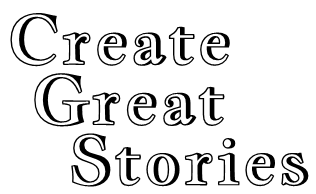You can access your Profile page by clicking the Profile text in the menu bar.

If you haven’t added a Cover Image or Personal Image, the Profile page will use a generic background for each. Menus for a variety of functions are displayed below.
If you are a member of any group, that group’s logo will be displayed in the lower right of the Cover Image.
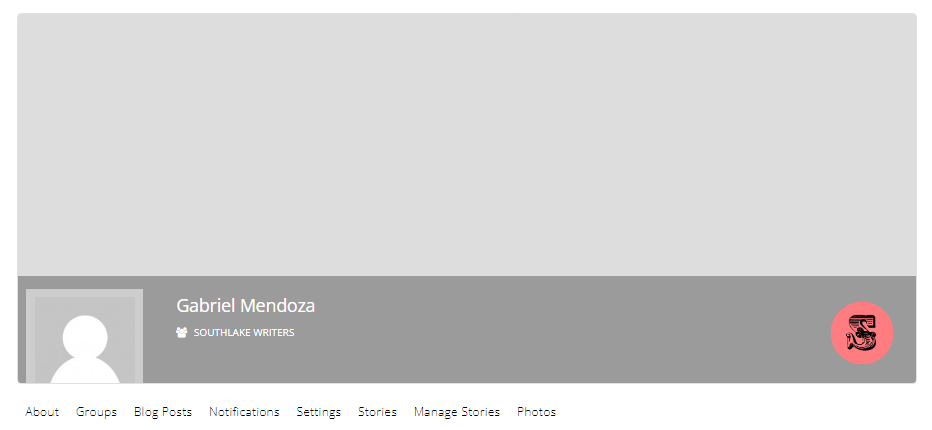
Clicking the Settings menu will open a form that lists your first and last name as well as your email. You may change any of these items and click the Submit button. (Your username is a unique identifier that cannot be changed).
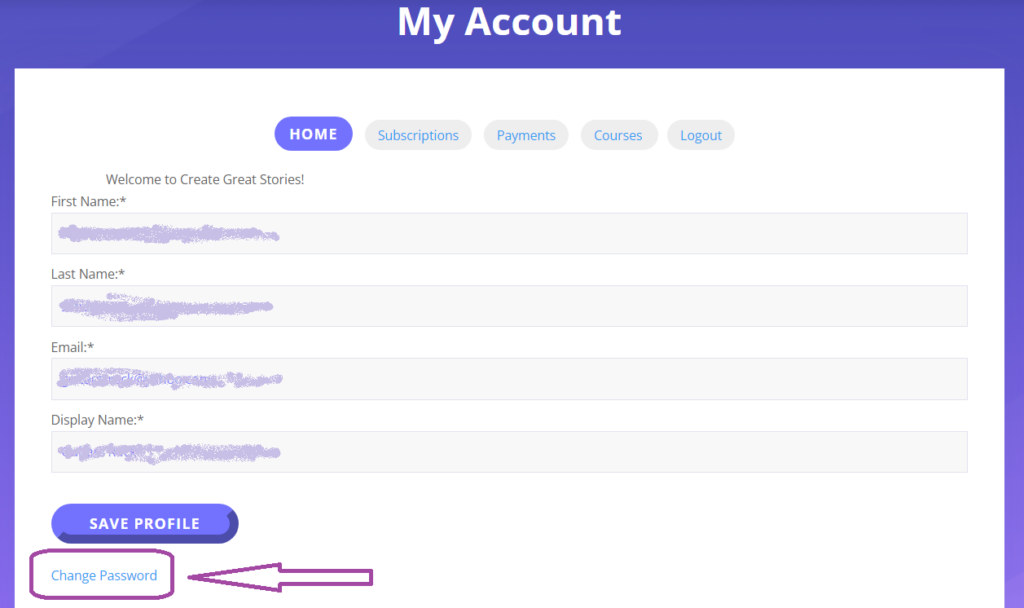
A tutorial for changing your Password is available through the Tutorials page.
The Privacy link provides the ability to hide your profile. For instance, if you wish your profile to only be seen by your group members and not the site as a whole, change the Profile Privacy to “Group Members.” By default, your Profile may be seen by all members.
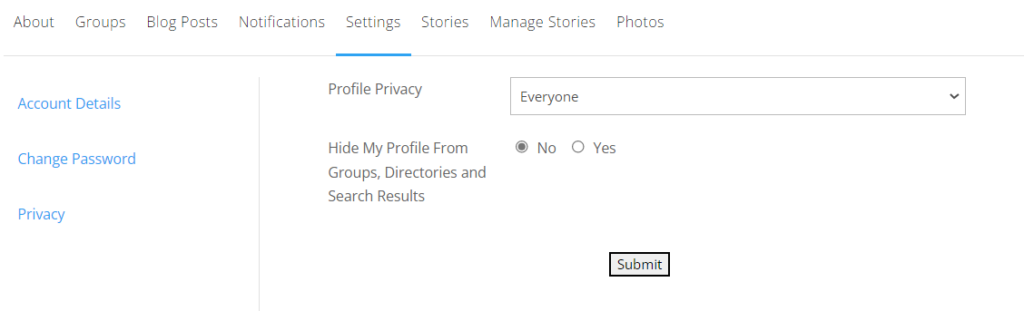
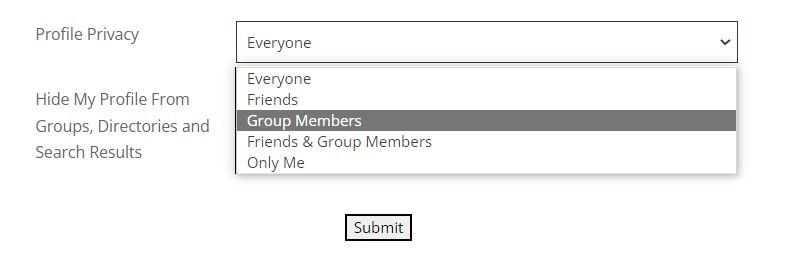
Viewing your stories and Managing your stories are covered in a separate tutorial accessed from the Tutorials page.
Tutorials are available for uploading your Cover Image and Personal Image, viewing and managing your stories, uploading photos, and participating in group functions such as posting blogs and receiving notifications. Use the Tutorials main page to access these tutorials.