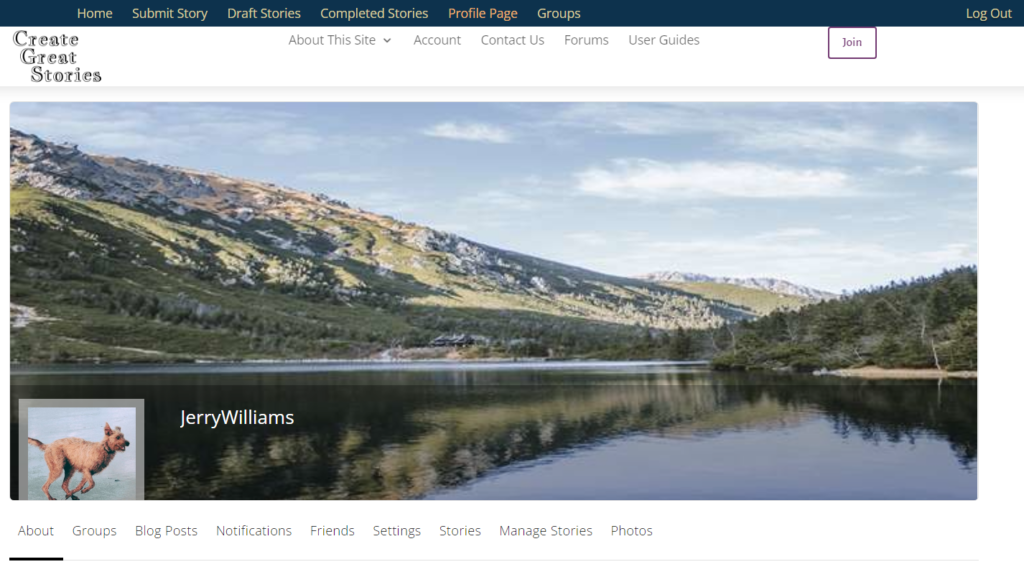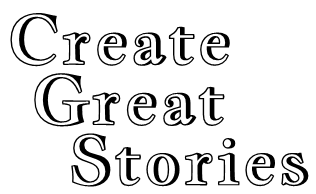You can upload an image to serve as the cover image of your profile page. The image should be a landscape size using 1080 x 300 pixels or with the same ratio.
A great source for free photos is pexels.com, though phone photos are even better.
(This site has no affiliation with pexels.com; it is recommended because it does not have spam or malware.)
If you upload a picture larger than the preferred size, an option will be provided to select a portion of the image of the correct size.
To begin, click Profile in the menu bar.

If you have not previously created a Personal Image or Cover Image, your Profile page will display a gray background for each. Any groups that you have joined will be represented by that group’s logo.
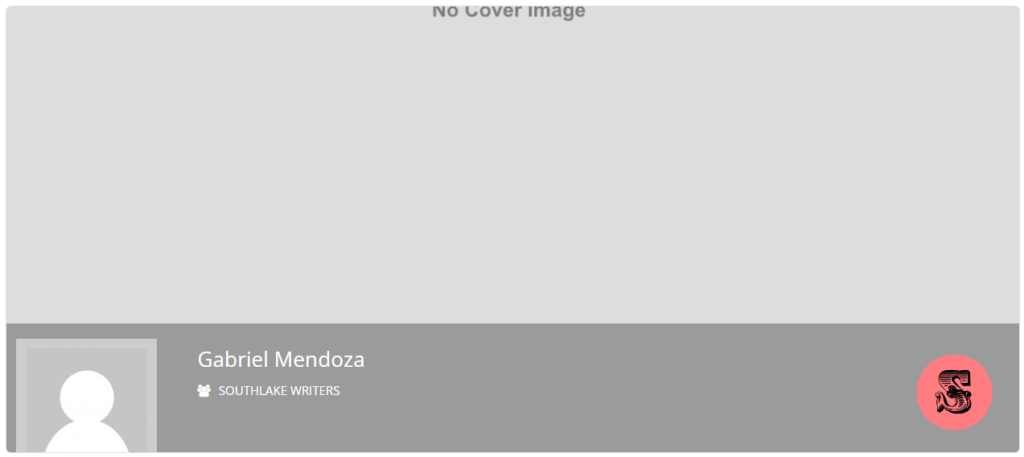
Hover over the top middle where the words “No Cover Image” appear and a box stating “Upload Cover Image” will appear. Click the “Upload Cover Image” to open the dialogue box, then click “Change Cover Image” text below the box.

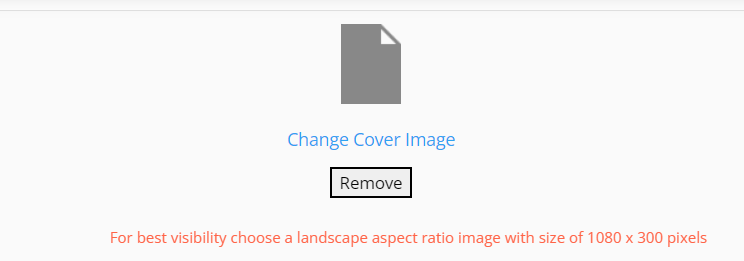
A new dialogue box appears. Click the Choose File button and find the file you desire on your computer. Click “Open” box to upload the image.
It’s likely that the image you select will have different dimensions than the system uses. A box with the allowed dimensions will appear that you can move to the area of the picture you’d like to use.
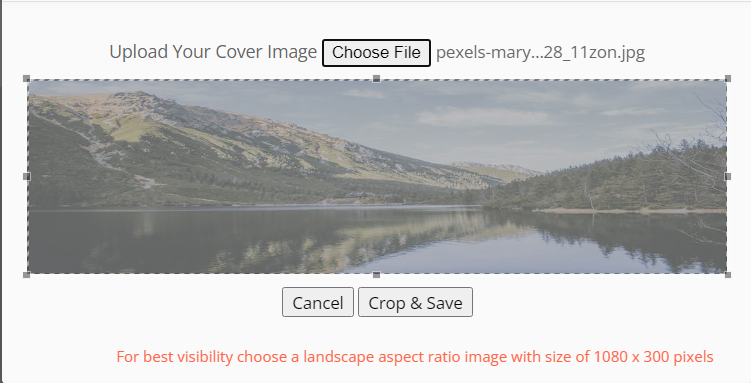
Click the Crop & Save button to select the portion of the picture you’d like to use. The picture can be stretched to fit the width of the page.
When complete, your Profile Page will display the new Cover Image.