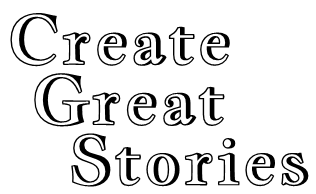Once you have registered yourself as the parent in a Family Plan, you’ll add your children to the plan.
To begin, go to your Account:

Click on the Subscriptions button:

On the far right, choose Sub Accounts:
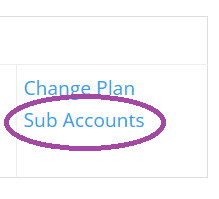
You’ll see your membership as a Corporate account. If you have any existing Sub Accounts, they will be listed. You’ll see how many Sub Accounts you are currently using along with limit for your membership.
For example, if your membership is Family 3-6, you may see a message that 4 of the 6 Sub Accounts are in use. You can still add another two Sub accounts in this example.
To add your child to the membership, click the Add Sub Account button:
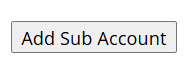
If the child you are adding to your account already has an existing membership, you can fill in their Existing Username:

To add a new child to your family plan, fill in the child’s information:
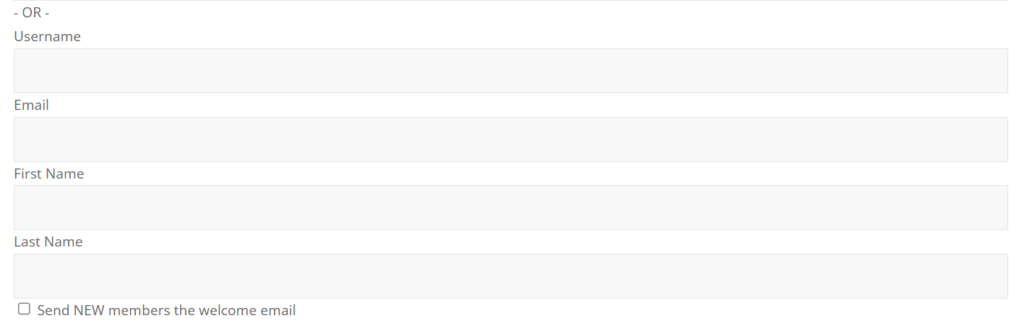
You can send your child the same welcome email that you received when you signed up for the membership. Generally, there’s no need to send this welcome email but the option is available if you’d like to use it.
The Username can be anything you’d like, but usernames must be unique within Create Great Stories. You may need to add numbers or symbols to your child’s username to make it unique.
IMPORTANT: Remember to write down the username! The username is how your child will log in to the site so you’ll want to make sure it’s known to yourself and your child.
Click on the Submit button to add the child:
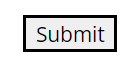
Once your child or children are added, you can check their progress through the courses.